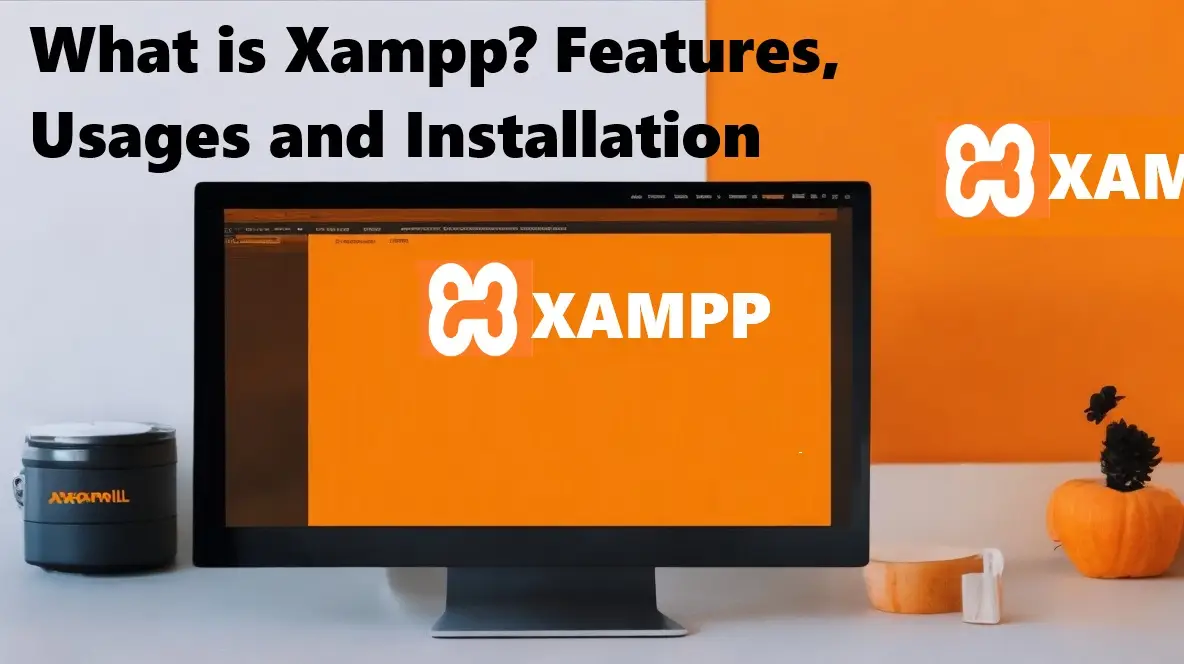
What is Xampp? Features, Usages and Installation procedure in Mac, Windows and Linux
XAMPP, short for “Cross-Platform Apache, MySQL, PHP, and Perl,” is a powerful and user-friendly open-source software package that provides a complete local server environment for web development and testing. Whether you are a web developer, designer, or hobbyist, XAMPP offers a convenient way to set up a fully functional web server on your computer, allowing you to work on web projects without the need for internet connectivity or a live server.
Contents
The All-in-One Solution for Local Development:
Installing XAMPP provides you with all the essential tools needed to develop and test dynamic websites and web applications. It includes Apache, a widely used web server software that handles HTTP requests and serves web pages, MySQL, a popular database management system for storing and managing data, and PHP, a versatile programming language used for server-side scripting.
Ease of Installation and Cross-Platform Compatibility:
One of the significant advantages of XAMPP is its ease of installation and compatibility across various operating systems. Whether you are using Windows, Linux, or macOS, XAMPP is readily available for download, and the installation process is straightforward, making it accessible to developers and enthusiasts with varying levels of technical expertise.
Creating a Local Development Environment:
By installing XAMPP, you can create a local development environment on your computer, mirroring the functionalities of a live web server. This local environment allows you to work on web projects without affecting the live websites and provides a safe space for testing and debugging. You can develop websites, web applications, content management systems, and even test PHP scripts and databases with ease.
Ideal for Learning and Prototyping:
XAMPP serves as an excellent platform for learning web development and experimenting with various technologies. As a self-contained server environment, XAMPP eliminates the need to configure and manage individual components separately, enabling you to focus on honing your coding skills and building web projects efficiently.
It appears that you may have mentioned “XXamp,” which could be a reference to “XAMPP.” XAMPP is a popular open-source software package that allows users to set up a local web server environment on their computer. The name “XAMPP” stands for:
- X: Cross-platform (available on multiple operating systems).
- A: Apache (a web server software).
- M: MySQL (a database management system).
- P: PHP (a programming language used for web development).
- P: Perl (a programming language used for various purposes).
Features of XAMPP:
XAMPP provides a complete and easy-to-install package that includes Apache, MySQL, PHP, and Perl, allowing users to create a local development environment similar to a live web server. Some key features of XAMPP include:
- Local Development Environment: XAMPP allows developers to work on web projects locally before deploying them to a live server. This helps in testing and debugging applications without affecting the live website.
- Database Management: With MySQL included in XAMPP, users can create and manage databases for their web applications or content management systems (CMS).
- PHP Development: XAMPP provides a PHP development environment, enabling developers to build dynamic and interactive web applications using PHP.
- Cross-Platform Support: XAMPP is compatible with multiple operating systems, including Windows, macOS, and Linux, making it accessible to a broad range of users.
- Easy Installation: XAMPP offers a straightforward installation process, making it user-friendly for both beginners and experienced developers.
- Additional Tools: Besides the core components, XAMPP also includes other helpful tools like phpMyAdmin for database management and FileZilla for FTP file transfer.
Usage of XAMPP:
XAMPP is widely used by developers and website creators to create and test web applications and websites locally. It provides a safe and isolated environment where developers can experiment with code and make changes without affecting the live website.
Developers can use XAMPP to work on content management systems like WordPress, Joomla, or Drupal, test PHP scripts, build web applications, and develop databases. Once the development work is complete, the website or application can be deployed to a live web server for public access.
Installing XAMPP on Windows:
Follow these steps to install XAMPP on Windows:
- Download XAMPP: Go to the Apache Friends website (https://www.apachefriends.org) and download the latest XAMPP version for Windows.
- Run the Installer: Locate the downloaded XAMPP installer file and double-click it to run the installation wizard.
- Choose Components: During installation, you can choose which components to install. Typically, it’s recommended to install Apache, MySQL, PHP, and phpMyAdmin.
- Select Installation Folder: Choose a directory where you want to install XAMPP. The default location is usually “C:\xampp.”
- Start Installation: Click “Install” to begin the installation process. It may take a few minutes to complete.
- Firewall Alert: If your Windows Firewall displays an alert, allow Apache and MySQL to access the network.
- Finish Installation: Once the installation is complete, click “Finish.”
- Start XAMPP: To start XAMPP, run the XAMPP Control Panel, select “Start” for Apache and MySQL, and you’re ready to use XAMPP on Windows.
Installing XAMPP on Linux:
Follow these steps to install XAMPP on Linux (Ubuntu as an example):
- Download XAMPP: Visit the Apache Friends website and download the Linux version of XAMPP.
- Open Terminal: Open a terminal window and navigate to the directory where you downloaded the XAMPP installer.
- Add Execute Permission: In the terminal, run the following command to add execute permission to the XAMPP installer:
chmod +x xampp-linux-x64-<version>.installer.run- Run Installer: Execute the XAMPP installer by running the following command:
sudo ./xampp-linux-x64-<version>.installer.run- Start Installation: The installation wizard will open. Follow the on-screen instructions to proceed.
- Choose Components: Select the components you want to install (e.g., Apache, MySQL, PHP, phpMyAdmin).
- Select Installation Folder: Choose the installation directory for XAMPP (default is “/opt/lampp”).
- Finish Installation: Once the installation is complete, close the installation wizard.
- Start XAMPP: To start XAMPP, open a terminal and run the following command:
sudo /opt/lampp/lampp startInstalling XAMPP on MacOS:
Follow these steps to install XAMPP on macOS:
- Download XAMPP: Visit the Apache Friends website and download the macOS version of XAMPP.
- Locate the DMG File: Once the download is complete, locate the XAMPP DMG file in your Downloads folder or the specified location.
- Double-click DMG File: Double-click the XAMPP DMG file to open it. A window with the XAMPP icon will appear.
- Drag XAMPP to Applications: Drag the XAMPP icon and drop it into the “Applications” folder. This will start the copying process.
- Open XAMPP: Go to the “Applications” folder and double-click the XAMPP icon to open it. A security warning may appear; click “Open” to proceed.
- Start XAMPP: In the XAMPP Control Panel, click the “Start” buttons for Apache and MySQL to start the web server and database server.
- Firewall Alert: If macOS Firewall displays an alert, allow Apache and MySQL to access the network.
- Test Installation: Open a web browser and navigate to “http://localhost” to verify that XAMPP is installed and running on your macOS.
With XAMPP installed, you now have a local server environment on your Windows, Linux, or macOS system. You can use it to develop and test web applications and websites before deploying them to a live web server.
Conclusion:
XAMPP is a valuable tool for developers and web creators, as it offers a convenient and feature-rich local server environment for building, testing, and refining web projects. Its ease of use and compatibility with various operating systems have made it a popular choice for developers around the world. Whether you’re a seasoned developer or just starting in web development, XAMPP can be an essential asset in your workflow.





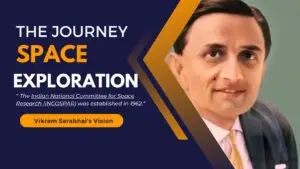




Post Comment